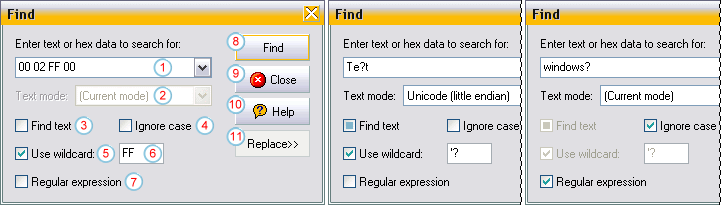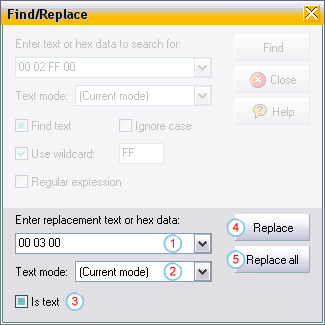Find/Replace window
In this window you can type hex values or text you want to search for
in the active document. If the data has been found, you can replace the
current or all occurrences with other data. The window is displayed by the
"Edit/Find/Replace" command.
Finding data:
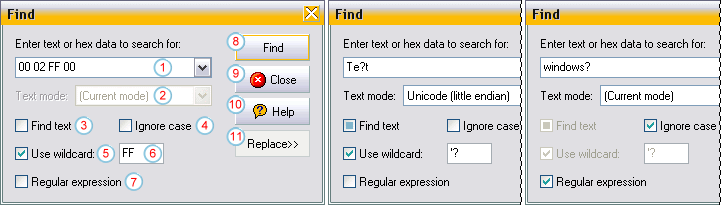
- Data edit: Here you can type the hexadecimal byte values or
text you want to search for
- Text mode: If you want to find textual literals, you can
choose the character
translation of the text typed in the Data Edit. If the value
"(Current mode)" is selected, the current character translation of the
actual file is used, e.g. searching for "Text" if the actual file is in
EBCDIC mode will search for the EBCDIC representation of the Ansi text
"Text"; searching for "Text" in a file in Unicode mode searches for the
Unicode representation of the Ansi text "Text"...
- Find text: If the box is checked, the text in the data
edit is treated as literal text. if the box is unchecked, it is
treated as hexadecimal byte values (see also text mode above)
- Ignore case: If the box is checked, the search is case
insensitive, so uppercase and lowercase representations of the values in
the data edit will be found
- Use wildcard: If this box is checked, the value in the
wildcard edit is used as "any byte" value (works like the dos file
wildcard "?")
- Wildcard edit: Here you can type a value in either hexadecimal
byte form (2 hex digits, e.g. FF to use
the character with the ascii value 255) or as a character (prefixed by a
single quote, e.g. '? to use the question
mark).
This value is used as a wildcard while searching. In the first example
the values "00 02 00 00", "00 02 01 00" ... "00 02
FF 00" would be found
- Regular expression: If the box is checked, Tiny Hexer performs
a pattern search based on regular expressions
in the data (like the un*x grep utility). In this case, the
pattern cannot be typed in hex ("00 02 FF 00") notation; also the
wildcard edit is disabled as regular expression based searches are
much more flexible than using just a single wildcard
- Find: Start/continue searching
- Close: Close this window
- Help: Show this help topic
- Replace: This button is enabled when the data has been found.
By clicking this button the replace
controls are made available.
|
  |
Replacing data:
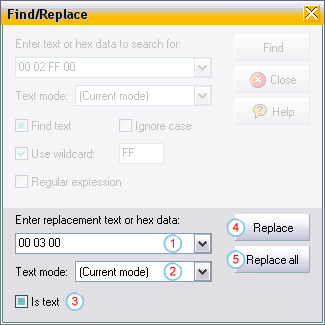
- Replace data edit: Here you can type the hexadecimal byte
values or text you want to use as replacement data. Leave the field empty
to remove the data searched for from the active document
- Text mode: If you want to replace with textual literals, you
can choose the character
translation of the text typed in the replace data edit. If the
value "(Current mode)" is selected, the current character translation of
the actual file is used, e.g. replacing with "Text" if the actual file is
in EBCDIC mode will replace with the EBCDIC representation of the Ansi
text "Text"; replacing with "Text" in a file in Unicode mode replaces
with the Unicode representation of the Ansi text "Text" and so on
- Is text: If the box is checked, the text in the replace
data edit is treated as literal text. if the box is unchecked, it is
treated as hexadecimal byte values (see also text mode above)
- Replace: Replace the current occurrence of the values in
find data edit with the values from the replace data
edit
- Replace all: Replace
all occurrences of the values in find data edit with the values
from replace data edit
|
  |